Add Resident Profile Photo
Remember to add a nice profile photo for each resident!
Resident profile photos appear in multiple places throughout the system:
on the Residents list on the website when you are managing residents and sending content to residents
on the Connection Caddy “load resident profile” screen
Resident directory on the resident’s TV app
Resident Birthday slide on Digital Signage (i.e. screens installed in common areas)
Family Member mobile phone app
How to add a resident profile photo
After logging in, click Residents on the left sidebar.
Click the resident’s name you want to work with
Click Edit Resident on the top right of the screen
Click Choose… then select a photo of the resident from your computer
Use the cropping tools to make adjustments as needed
Click Save Changes at the bottom of the screen
View screenshots below for additional information
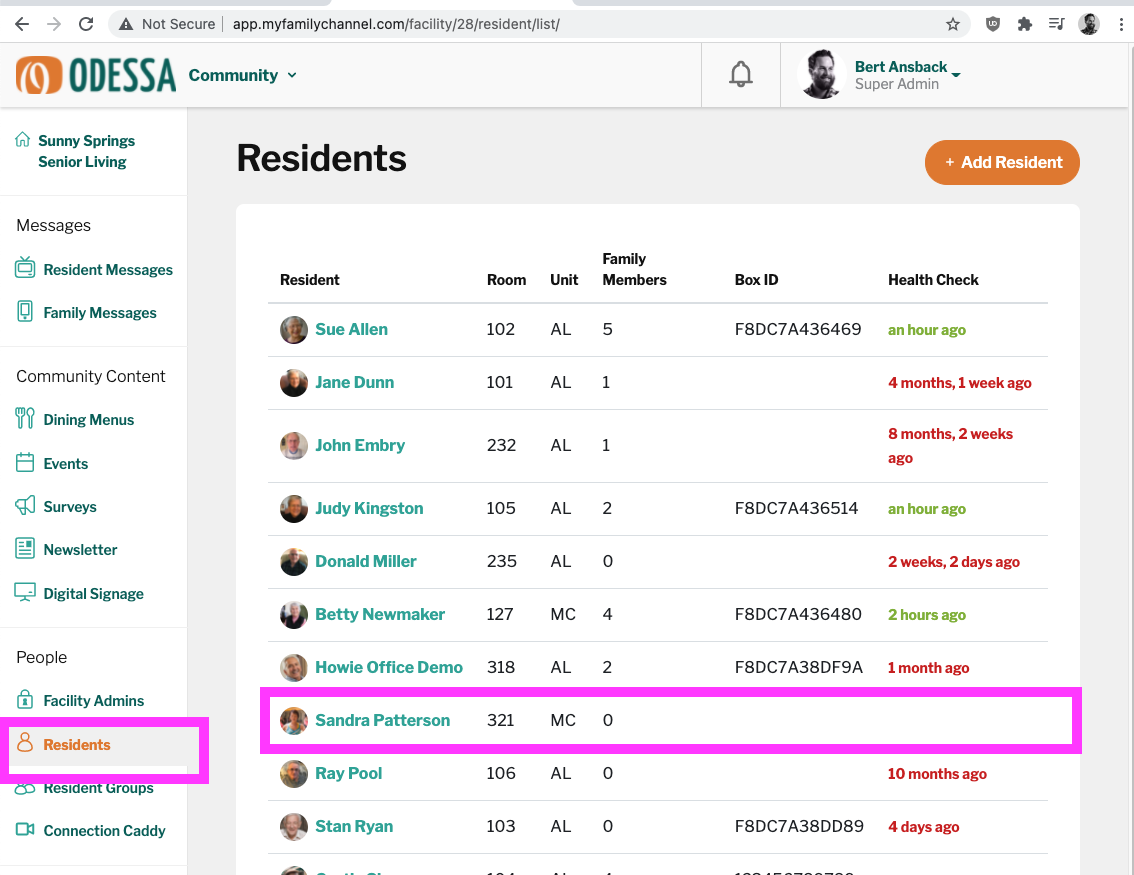
Click Residents then click the resident’s name you want to edit
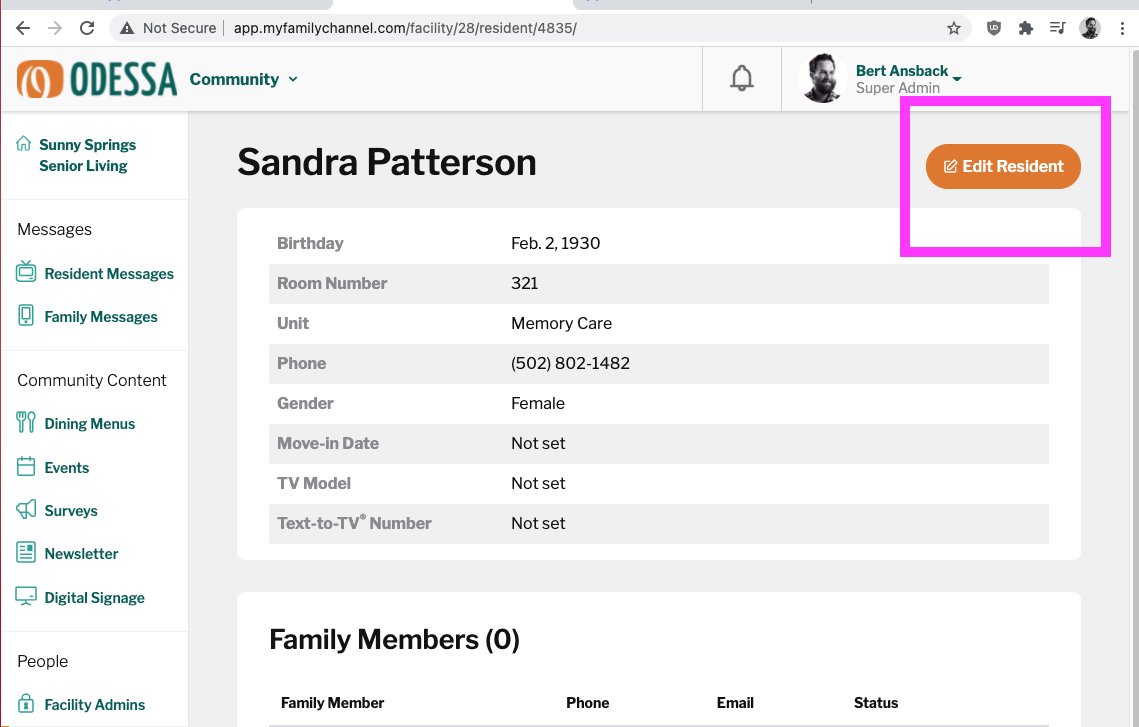
Click Edit Resident
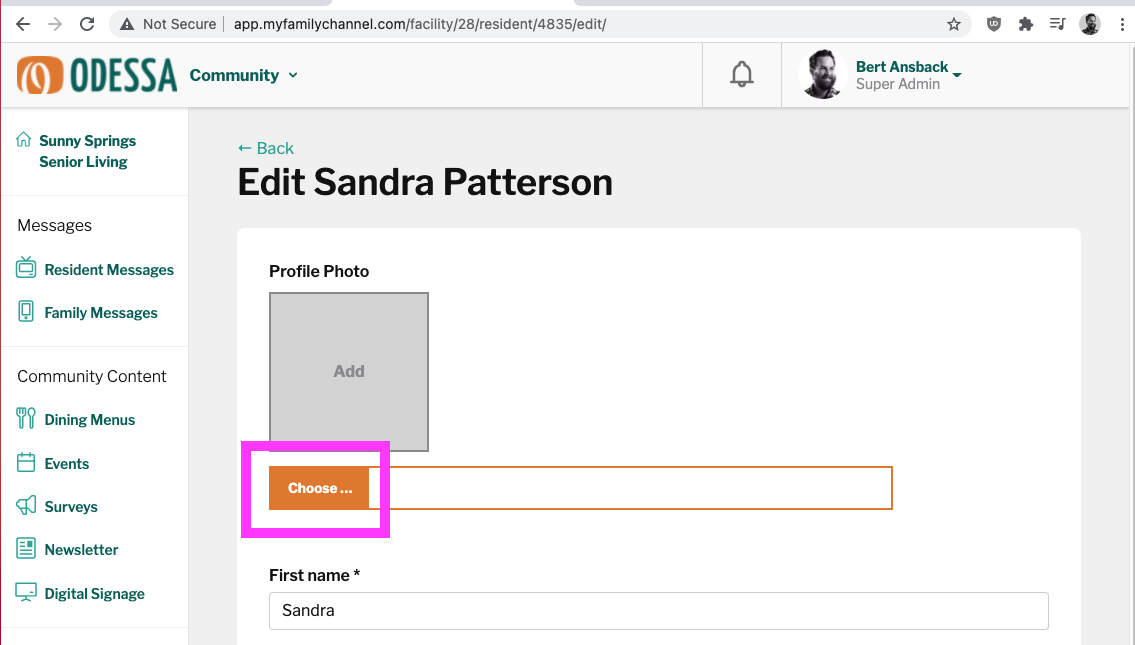
Click Choose… and choose a photo of the resident on your computer
