How to Configure Vertical (Portrait) Digital Signage
If you do not see Digital Signage appear on your left sidebar navigation, email hello@odessaconnect.tv and we will assist you.
If you change an existing Digital Signage TV screen from horizontal to vertical, these slide types will not display properly:
Dining Menu
Dining Menu Book
Holidays
We are actively working to update these slide types. In the meantime, avoid using the above slide types on vertical displays.
Digital Signage (i.e. common area) screens can be configured in two orientations:
Horizontal (Landscape) (default)
Vertical (Portrait)
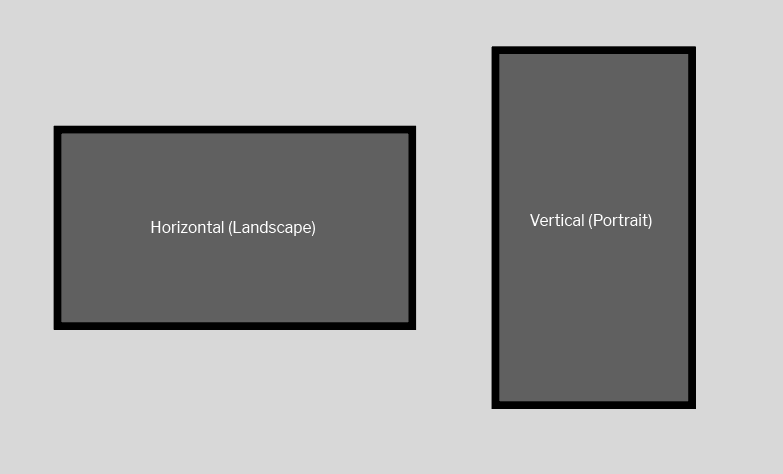
How to change a TV screen to Vertical (Portrait mode):
Login to app.myfamilychannel.com/login
From the dashboard, click Digital Signage on the left sidebar
Click Manage TV Locations near the top of the page
Click the green Edit button to the right of the TV Location that you want to edit
Check the box that says “Set this location as a vertical (portrait) display”
Click Save Changes and you will return to the list of TV Locations
Click on the name of the TV Location you just set to Vertical display.
In the blue box near the bottom of the page, click Choose Command then Reload
Click OK in the alert window that appears
The TV screen will reload (i.e restarts) and the slide content will now display in vertical (portrait) orientation
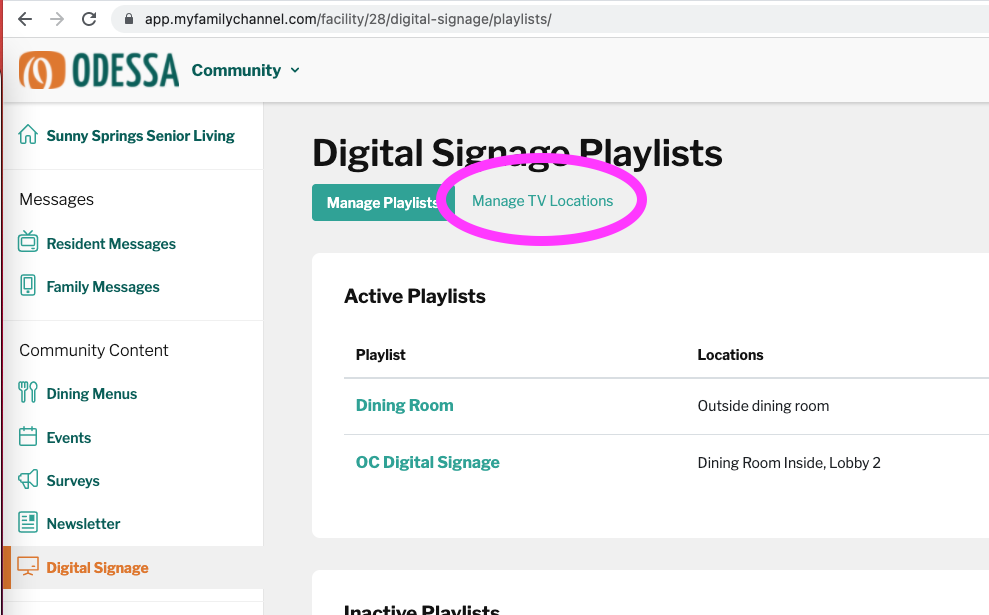
Click Manage TV Locations
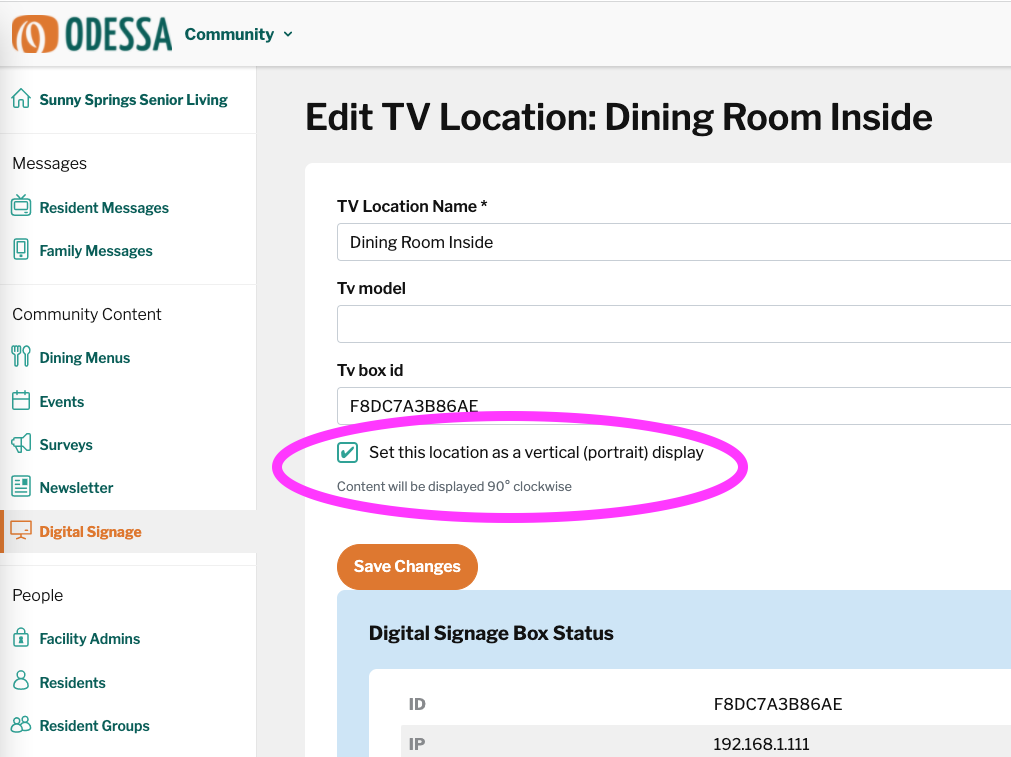
Check the box to set the TV screen as a Vertical (portrait) display
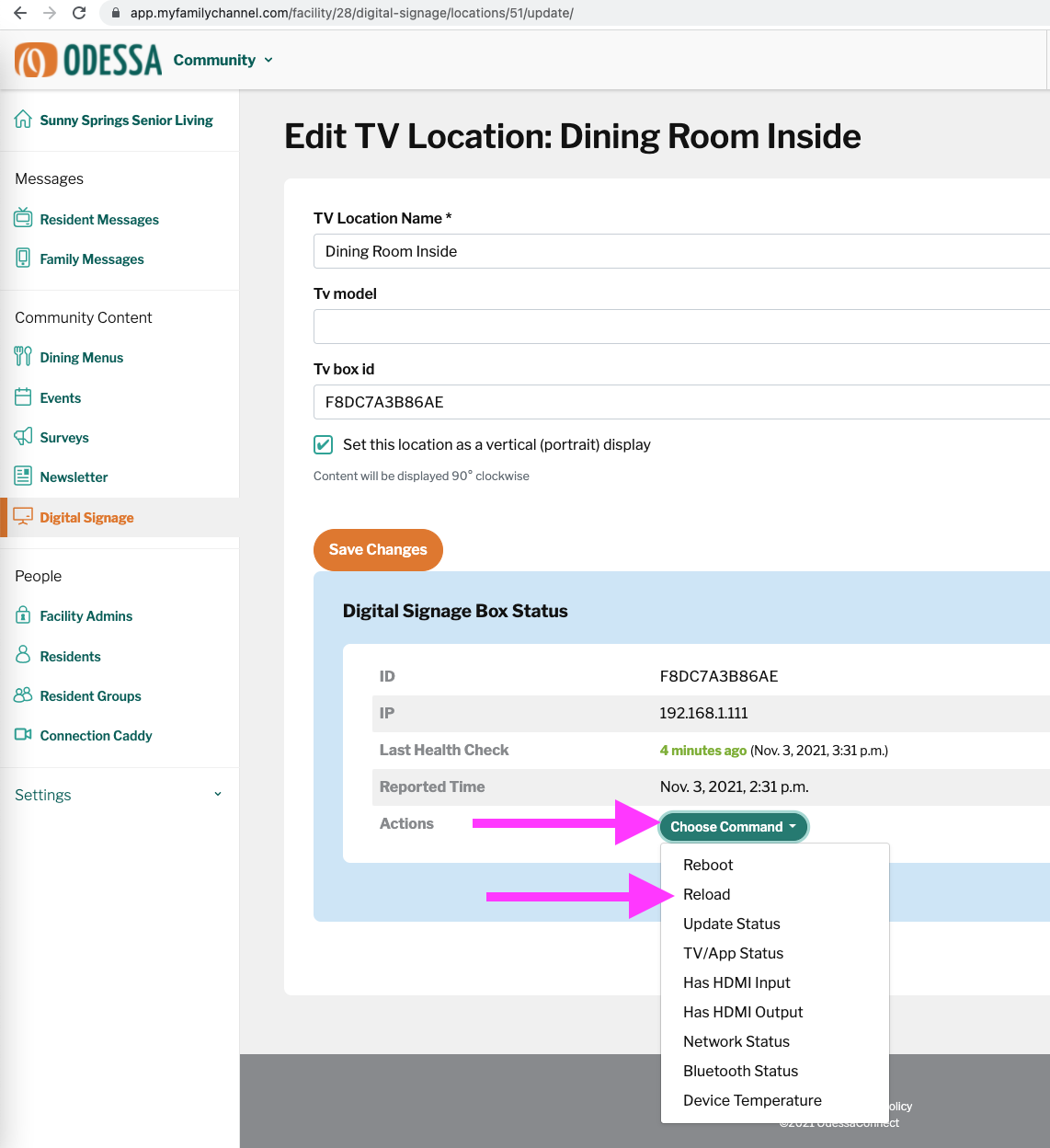
Click Choose Command > Reload > OK
