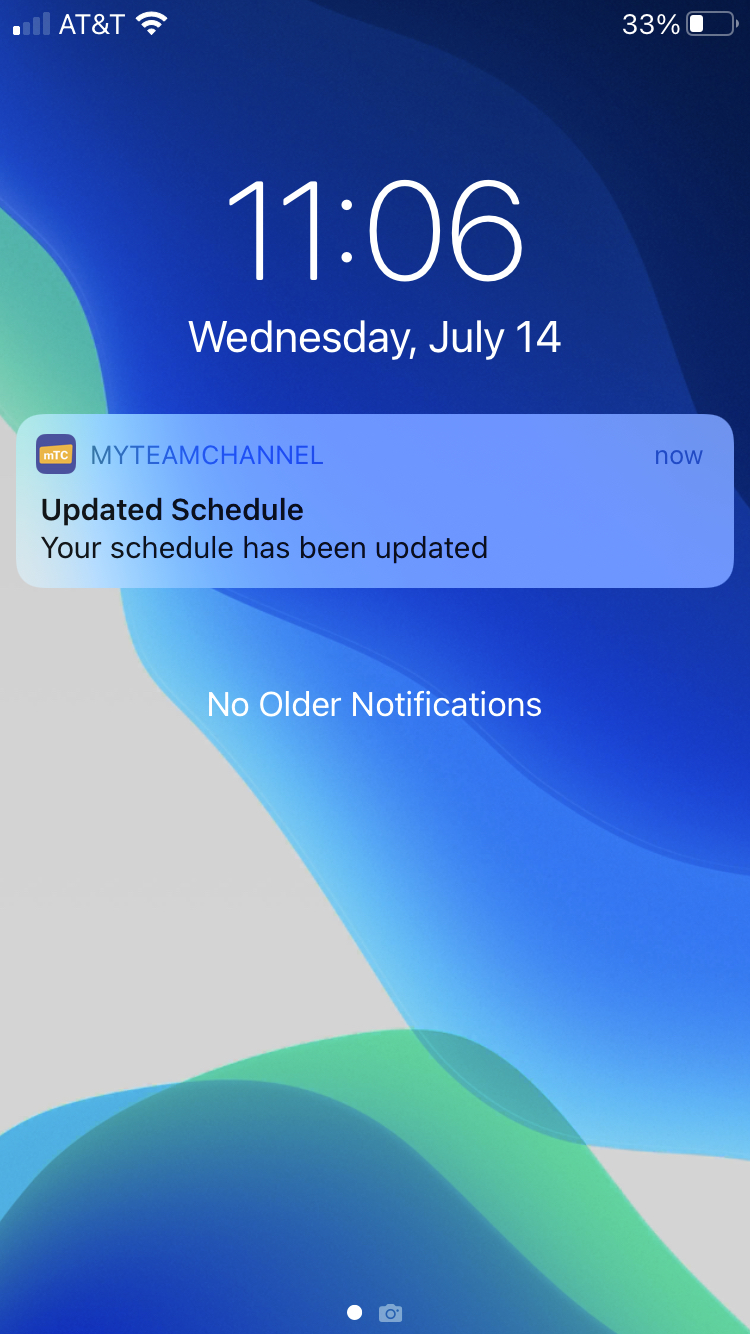How to View Assigned Shifts
After logging into the myTeamChannel app, the first thing you see on screen will be your assigned shifts. You also access Assigned Shifts by tapping the bottom left icon, Schedule.
Scroll up and down to see your assigned shifts.
Tap the gray horizontal bar that appears below the calendar days to show a monthly View. Days that are bold with a pink dot are selectable.
To view more details about an assigned shift, tap the shift. This will open up the shift details screen. Depending on the amount of time before the shift starts, there will be two shift request options available: Giveaway Shift and Swap Shift.
If you are actively using the app when your supervisor publishes a new schedule, a green banner will appear, and the Assigned Shifts will refresh.

If you are not actively using the app when a schedule is published, you will receive a standard push notification.