Replace A TV Box
Although it is rare, TV boxes might need to be swapped out due to TV compatibility, mechanical failure or accident (water or fire damage).
Use the Replace TV Box option if you are swapping out TV boxes (i.e. the orange set top box that powers the OdessaConnect Resident TV App) and the resident wants to continue using the OdessaConnect service.
This feature is available to Facility Administrator users or OdessaConnect for Teams users with the “Manage Resident Data” permission level.
If you do not see the Replace TV Box option available and need to use it, please email hello@odessaconnect.tv and we will assist you.
How to use the Replace TV Box feature:
Login to app.myfamilychannel.com/login
Click Residents on the left sidebar
Find and click on the resident’s name you’re working with
Scroll down to the TV Box Settings section.
Click the orange button Manage TV Box then click Replace TV Box
Install the replacement box onto the TV and power it up. The pair code will be displayed near the bottom of the screen. Enter the pair code into the TV Box ID field.
After removing the old box from the TV, place it in storage and notify us at hello@odessaconnect.tv
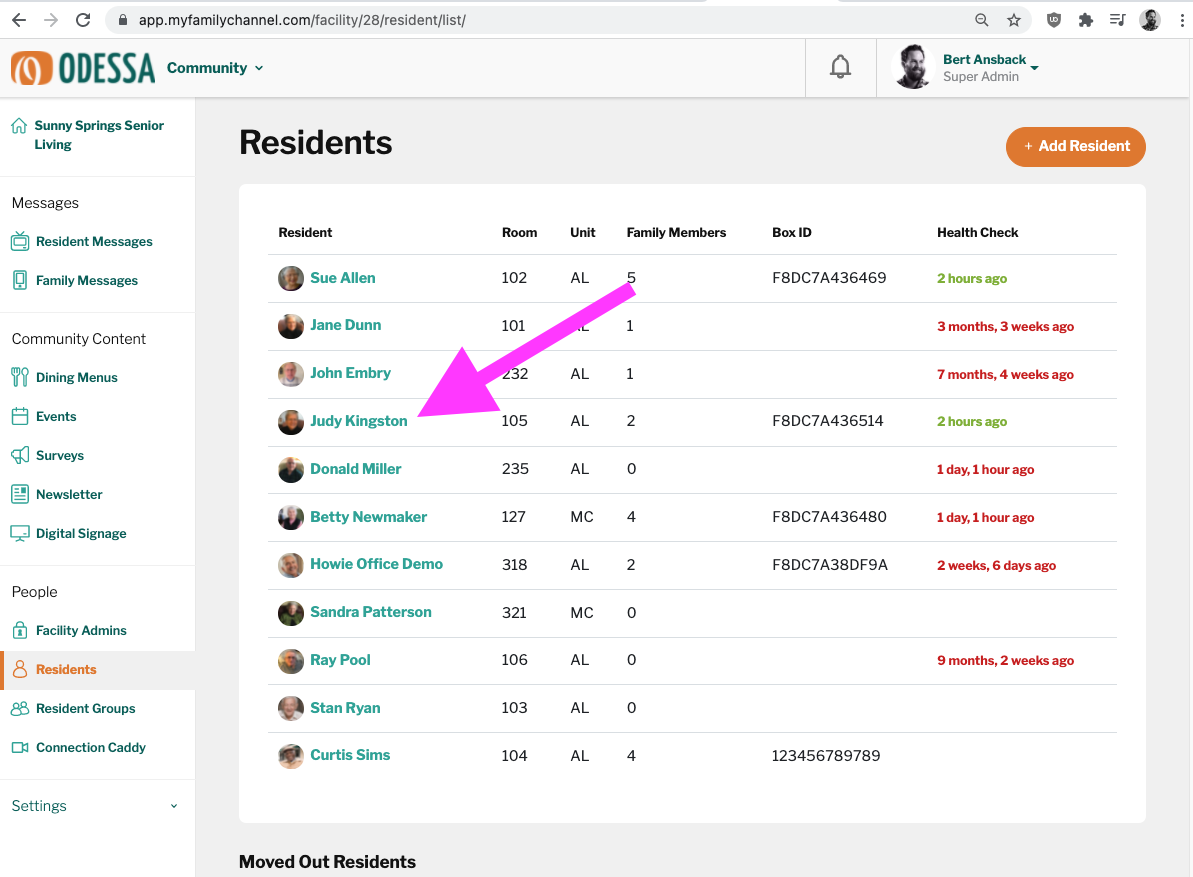
Find and click on the resident’s name
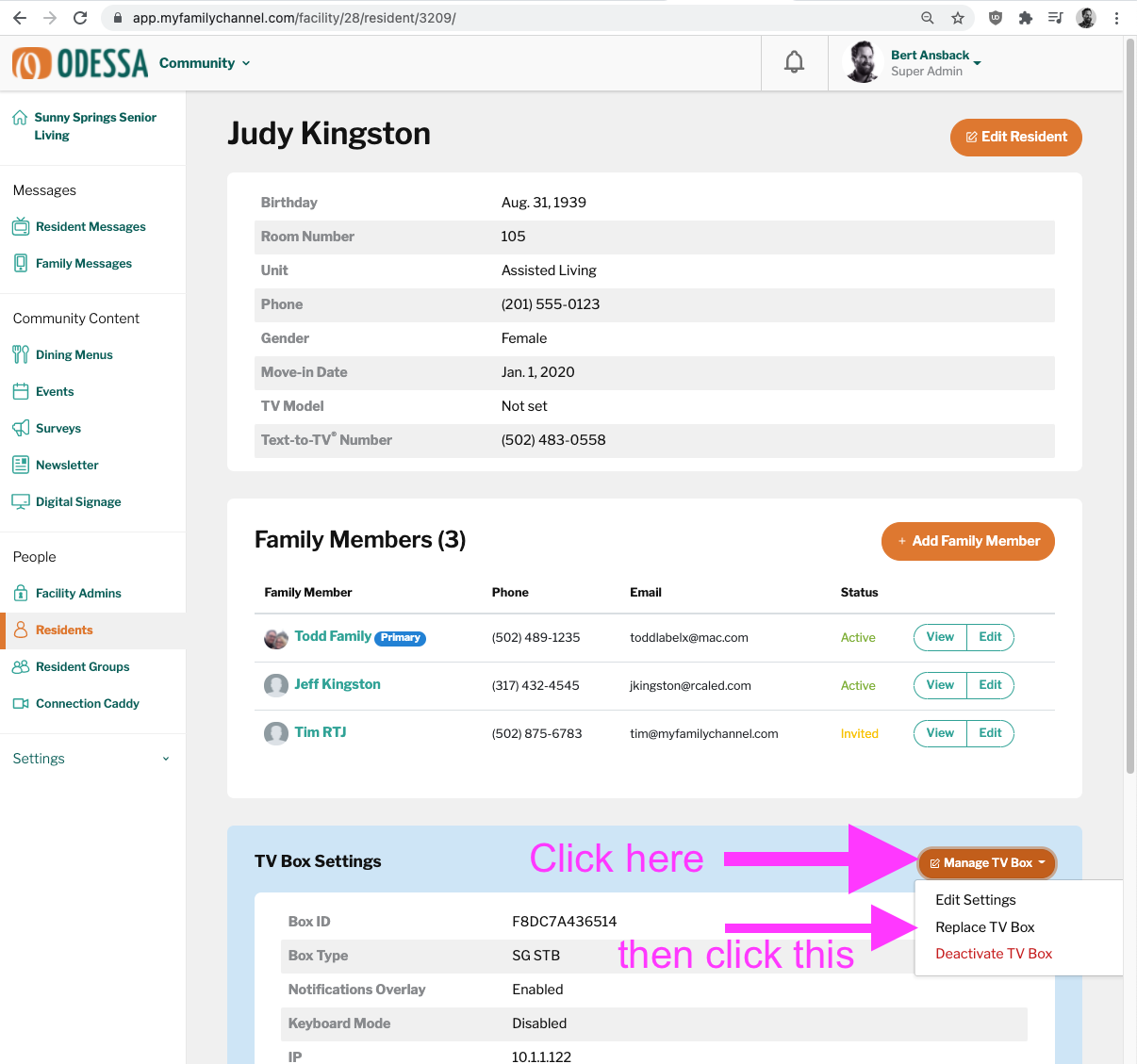
Click the orange Manage TV Box button then click Replace TV box
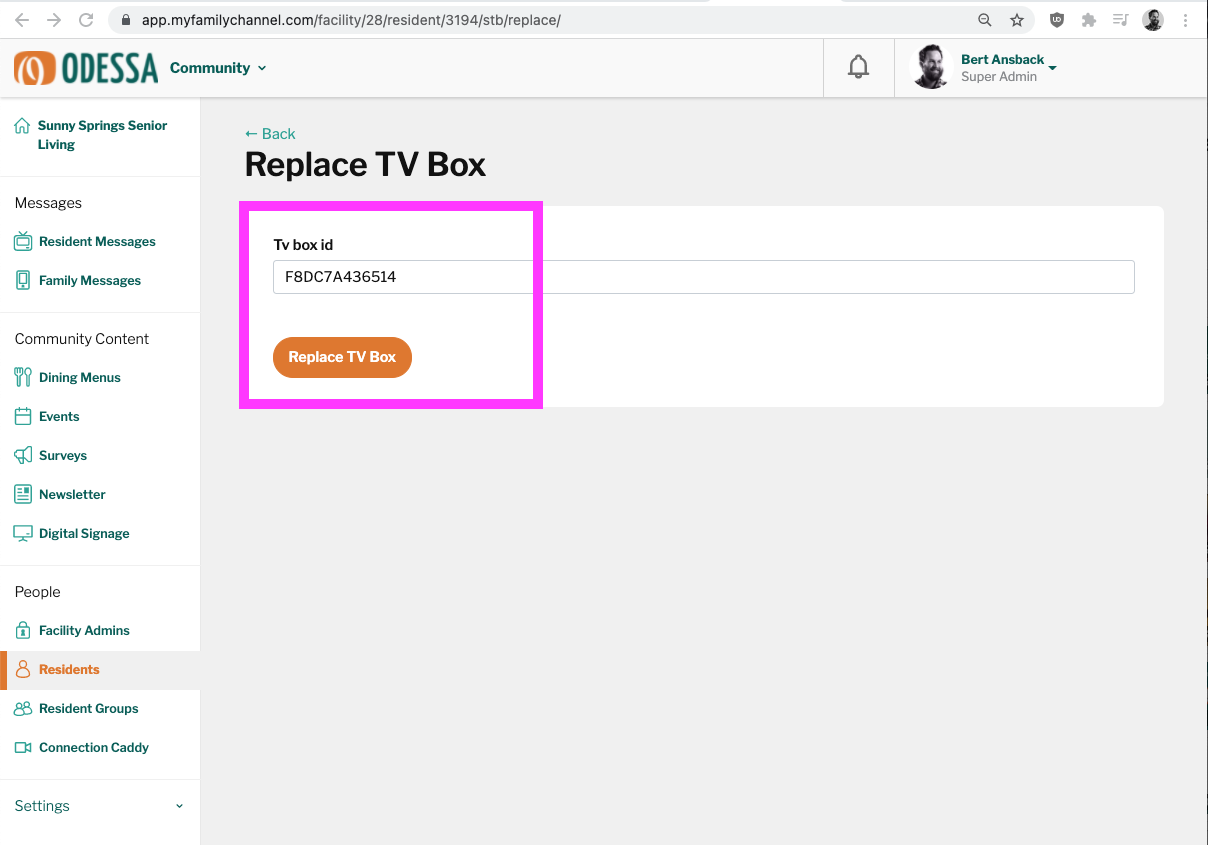
Enter the pairing code from the new box
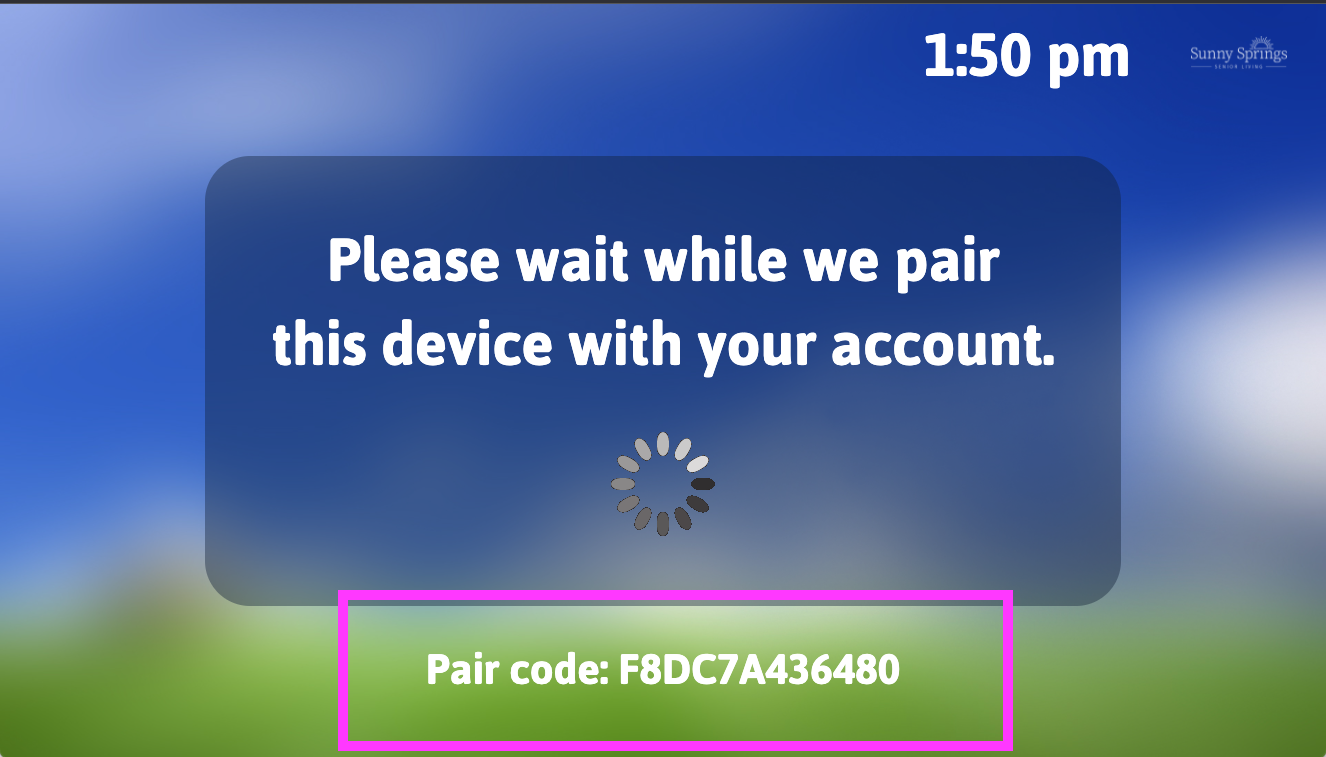
After you install the new box onto the TV and power it on, the pairing code will be displayed near the bottom of the welcome screen.
