Roku TV - Go to OdessaConnect Instead of Roku Menu
You can choose what screen your TCL Roku TV will display upon powering ON. By default, your TV is set to display the Home screen as shown below:
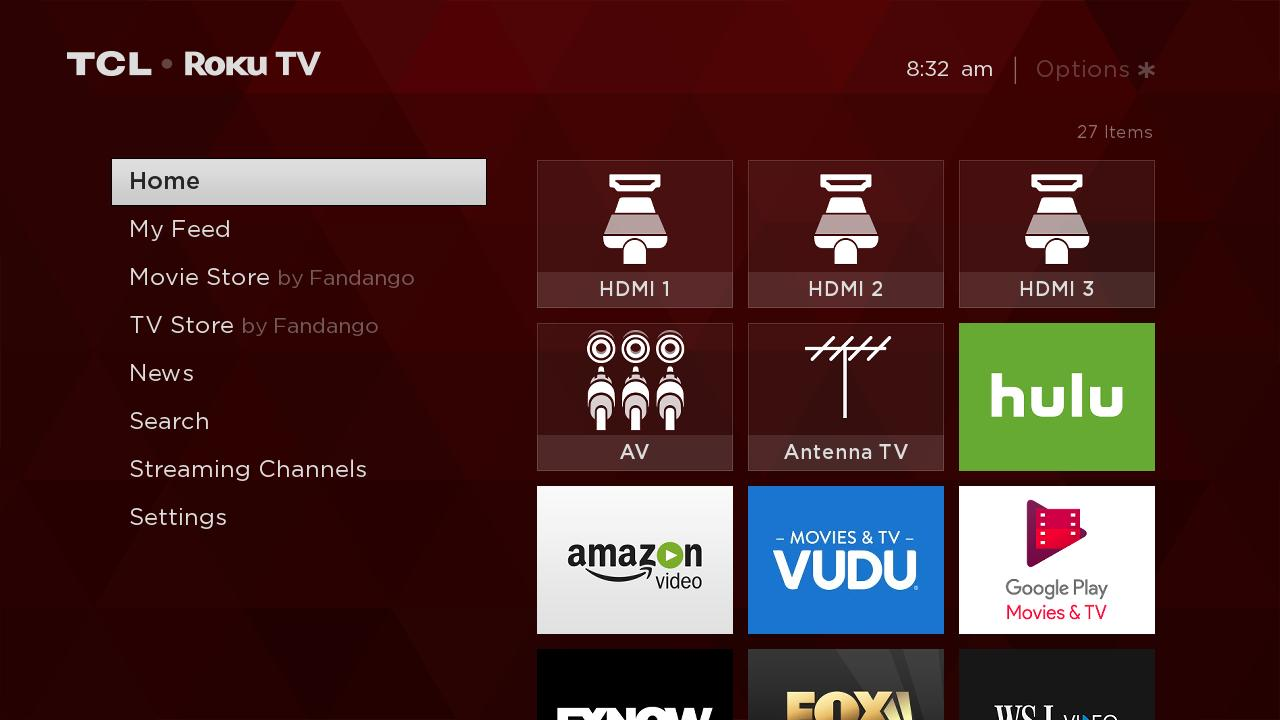
You also have the option to specify the input type you want your TV to display when powered ON. Here are the step-by-step instructions:
Press the Home button on your TCL Roku remote control.
Scroll down to Settings
Press the right arrow button and select System
Press the right arrow button and select Power
Press the Right arrow button to select Power On
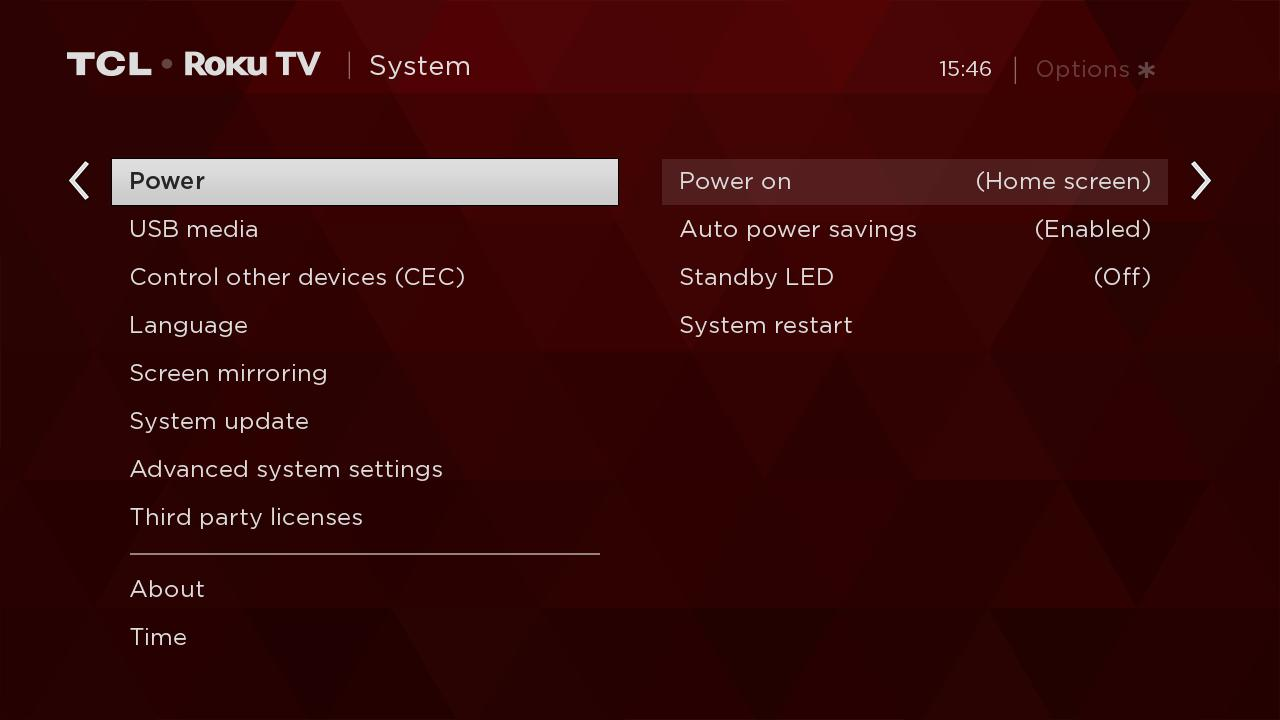
Press the Right arrow button and highlight the input that you would like displayed when you power on your TV. It should be either Input 1 or Last used TV input
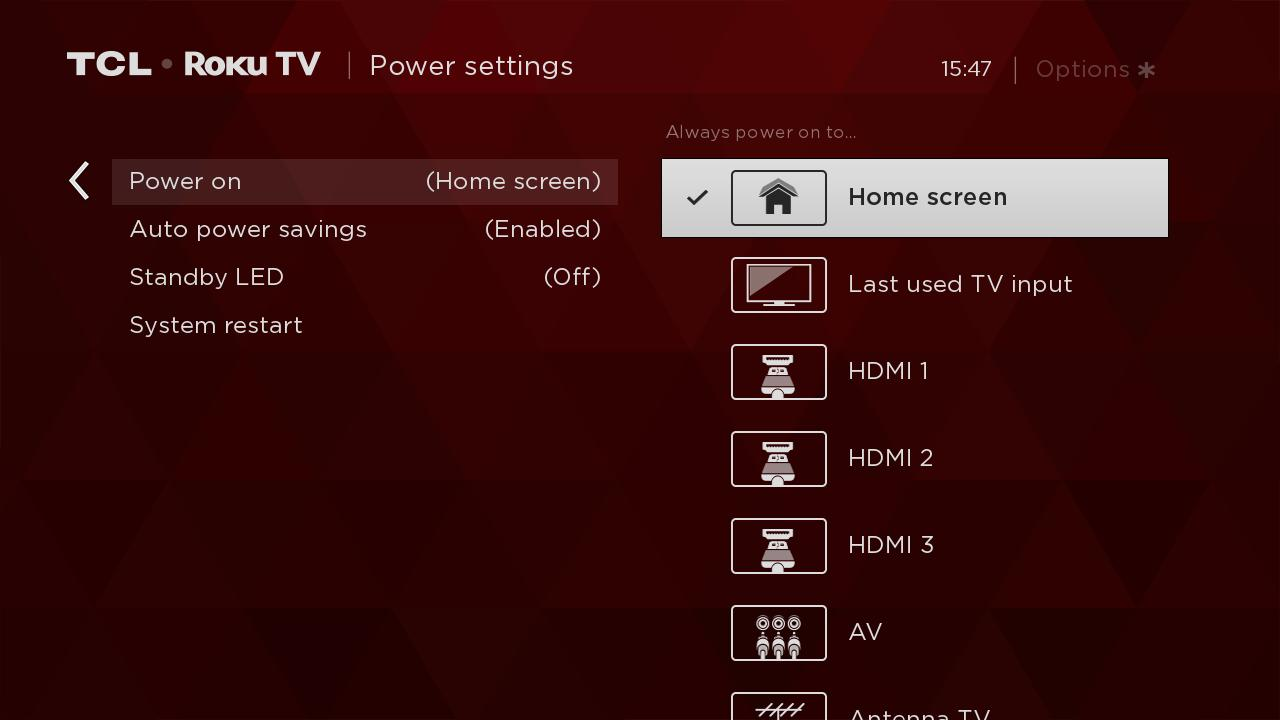
Press OK on the Roku Remote not the orange remote. A check mark should appear next to your input selection.
To confirm changes are applied, press the ON/OFF on the orange remote to turn the TV off and press ON/OFF again to turn the TV on to confirm that the TV goes straight to OdessaConnect again.
