Resident Messages - YouTube Link
As a staff user, you can send a link to a YouTube video and it will be available to watch on the resident’s TV screen.
To do this, go to Resident Messages, and click the YouTube Video button. It will ask you for the URL of the YouTube video.
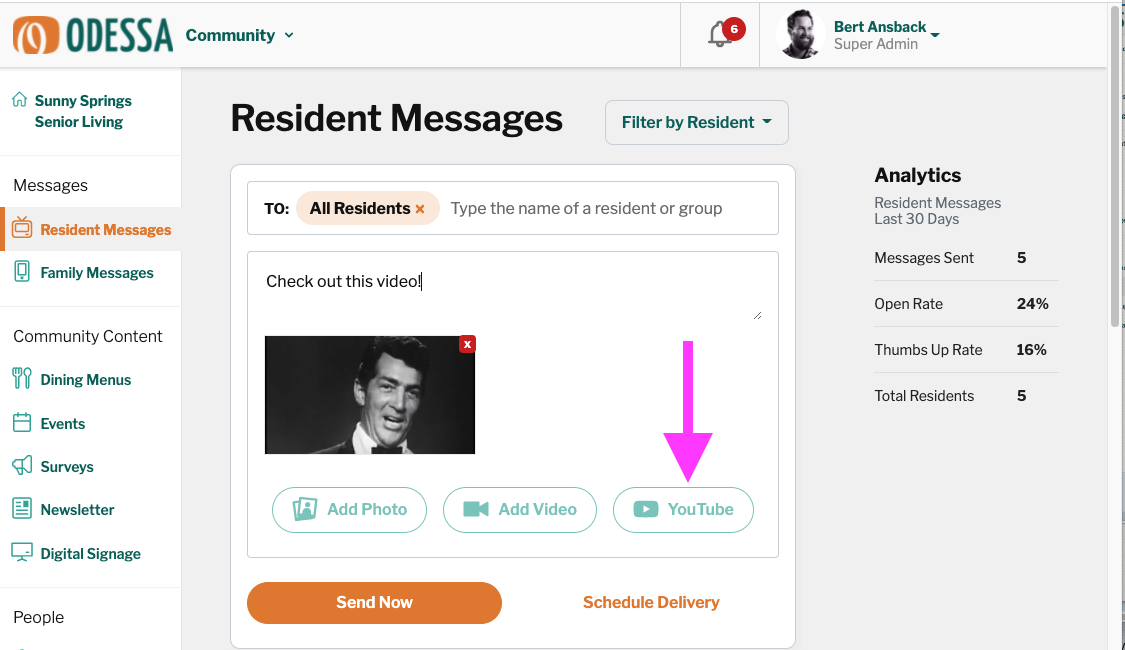
Click the YouTube button
In a separate browser tab, go to YouTube and find the video that you want to share. Click the SHARE button and copy the link to the video that appears.
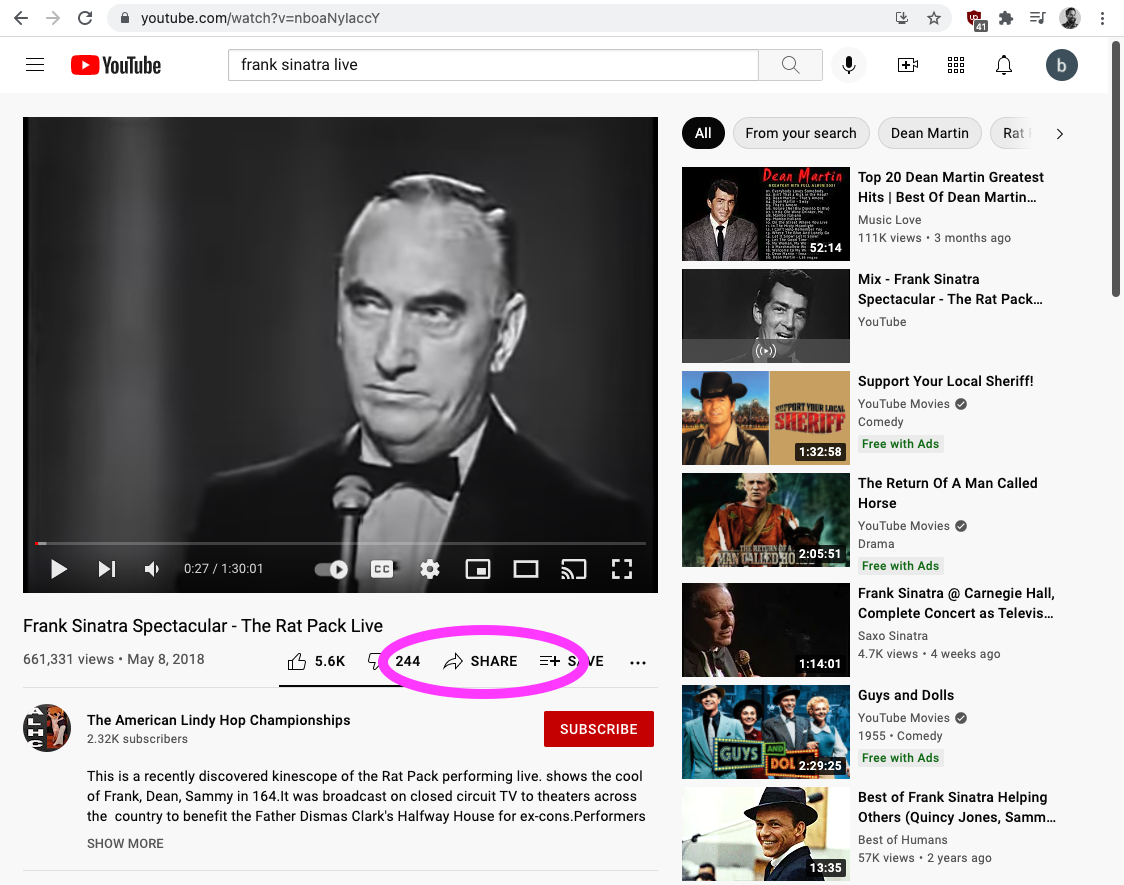
Find and copy the share link from YouTube
Go back to the OdessaConnect website and paste the link into the input field.
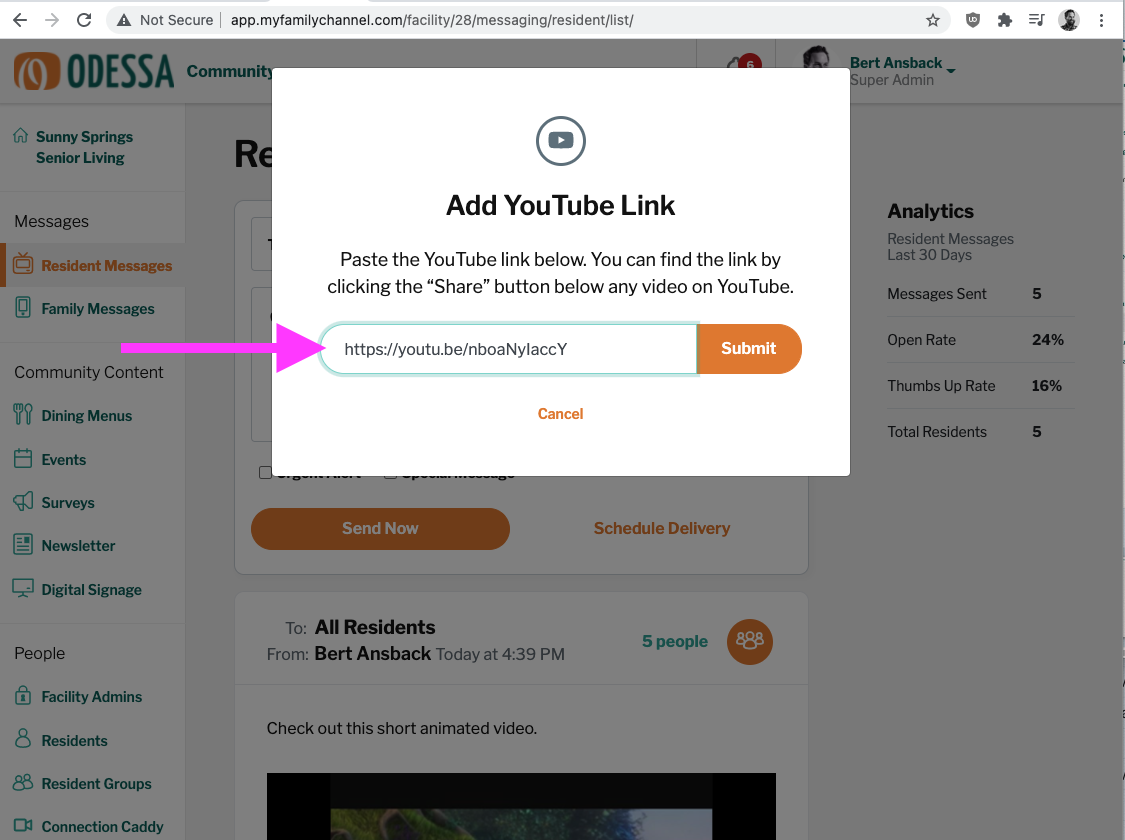
Paste the share link back into OdessaConnect
Click the orange Submit button. A thumbnail of the Youtube video will appear. Add a short caption to accompany the video if you desire.
This is what the YouTube video looks like on the resident’s TV.
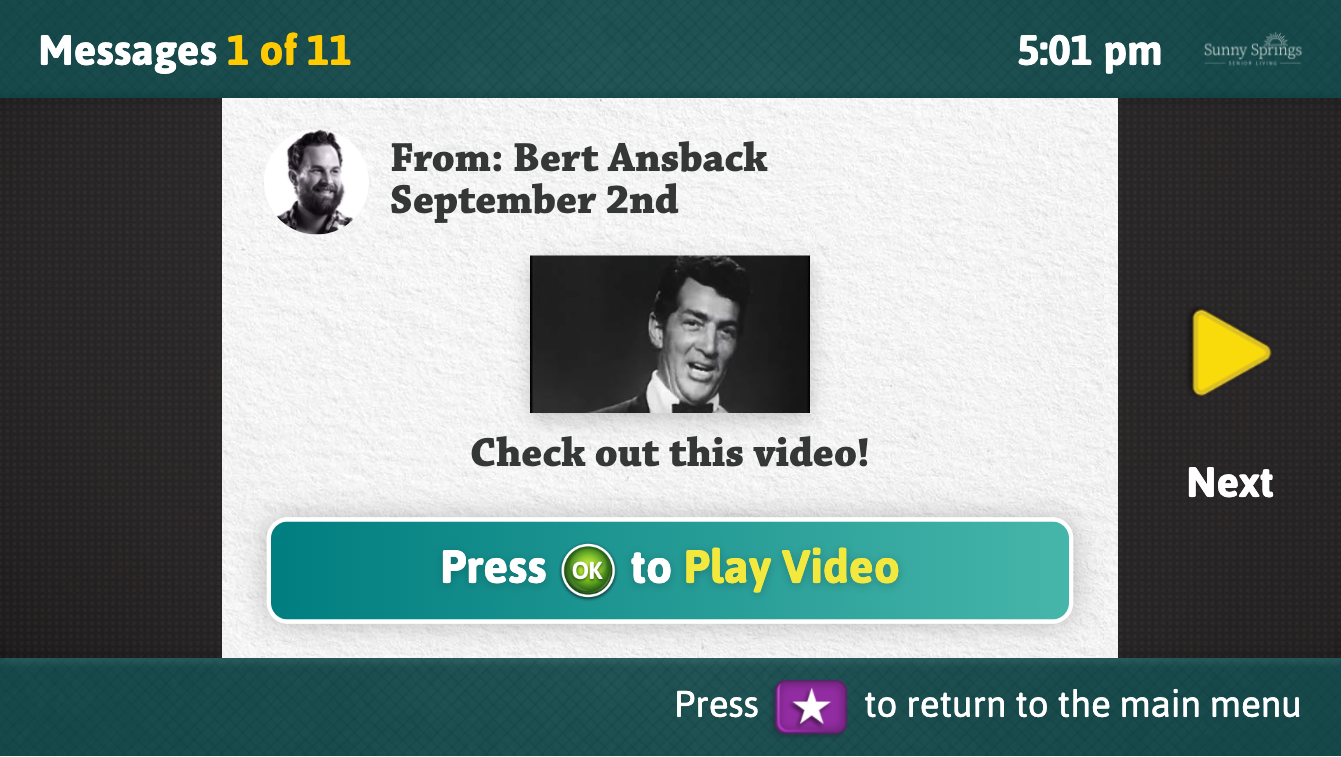
Residents can view your YouTube Link in the Messages section of the Resident TV app.
Residents cannot react with a Thumbs Up to your videos because the remote ‘OK’ button is used to Play the video.
After pressing ‘OK’ to play the video, it will automatically adjust to playback fullscreen. When a video is playing, a resident can press OK to stop the video and return back to the Message interface.
After 30 days, Messages, Videos and YouTube Links expire and are no longer viewable on the resident’s TV
