Send New Team Member Activation SMS
New team members must be sent an activation SMS (text message) so they can activate their account and begin using the myTeamChannel app.
Important Notes:
Department Heads can only send activations to team members within their department. If you need assistance sending out activations, email us at hello@odessaconnect.tv
Process Overview
These instructions apply for Oracle HCM buildings only. If you are in a community without this integration, skip this section.
Employee data is entered into Oracle HCM
The following morning, the employee will appear in myTeamChannel as "Inactive - Invitation Not Sent" status. At this point, the team member should be sent an activation text message.
NOTE: Department Heads can only send activations to team members within their department.
The invited Team Member will follow the activation instructions: tap the link in the text message, activate their account, download the app, then login.
How to Send Activation SMS
Click Team Members on the left sidebar.
Look for the new employee on the list. They should have a gray profile picture and be marked Inactive - Invitation Not Sent
Click View to the right of the Team Member’s name
Click the green Send Activation SMS button near the bottom of the page. The status will change to Invited and a timestamp appears.
The Team Member will receive a text message on their phone.
If you need to re-send the activation, click the Send Activation SMS button again
Although the activation process is quite simple from the Team Member’s perspective, sometimes it is helpful to send them an Activation Help flyer
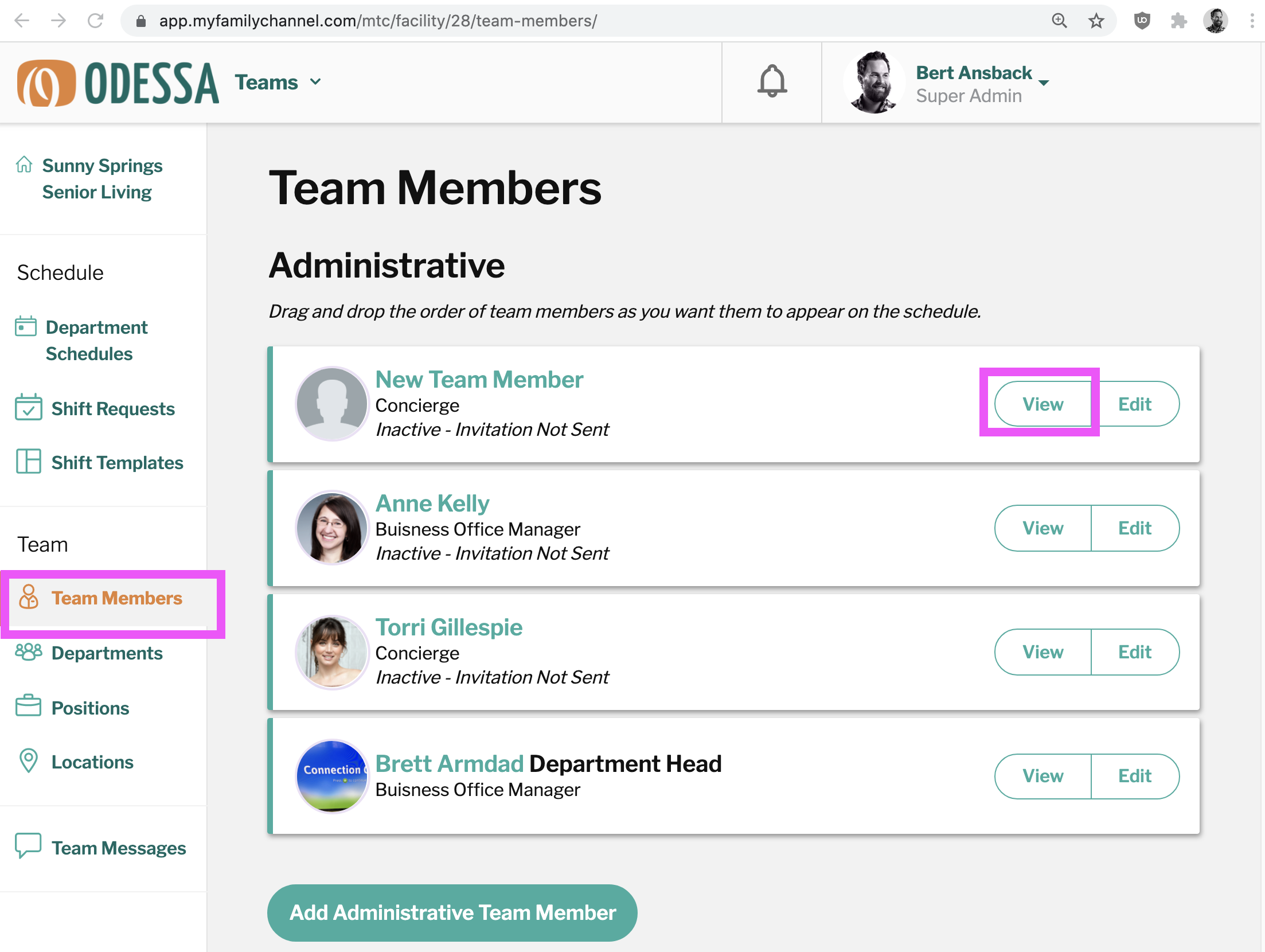
Login > Team Members > View
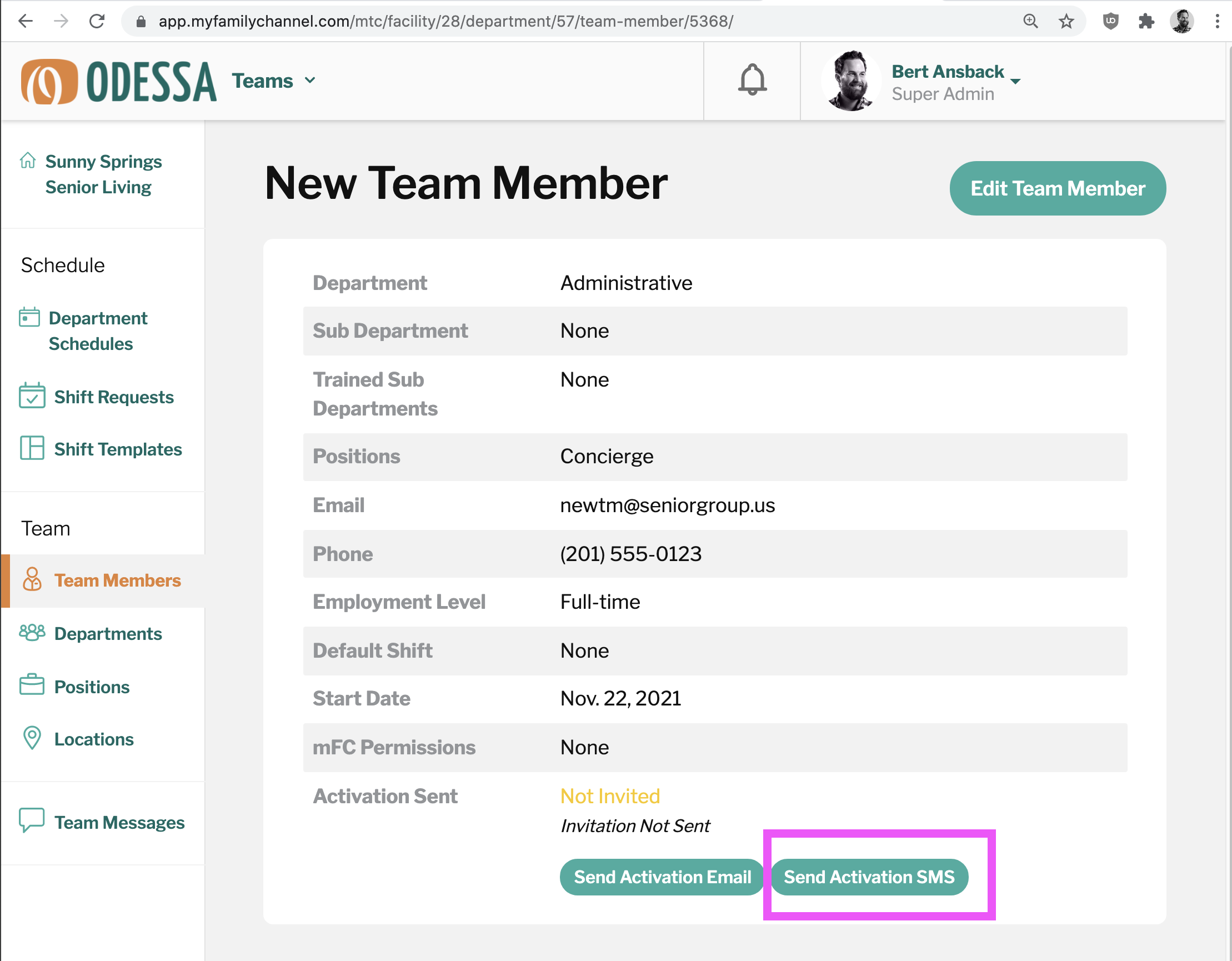
Find Team Member > Send Activation SMS
