How to Assign Team Members to Sub-Departments
After creating sub-departments for your department, you can assign team members to them. There are several benefits of segmenting your employees with sub-departments:
You can filter the employees on your schedule builder (i.e. “Show me only Assisted Living employees.” or “Show me only Memory Care employees.”).
You can create shift templates with an associated sub-department
When you create an open shift with an associated sub-department, team members that are assigned to that sub-department AND/OR set to be trained in that sub-department are eligible to claim it
If you have an employee that is eligible to work in multiple sub-departments, read this article about Trained Sub-Departments.
How to Assign Sub-Departments to Team Members
Login to OdessaConnect for Teams as a Facility Administrator user or Department Head user
Click Departments in the left sidebar
Find the Department you want to edit and click the View button to the right
Find the Team Member you want to edit and click the Edit button to the right
Scroll down the page and find the Sub-department selector. Click the dropdown menu and choose a sub-department
Click the orange Save Changes at the bottom of the page
The sub-department you selected for the employee is now listed under the name (i.e. Assisted Living)
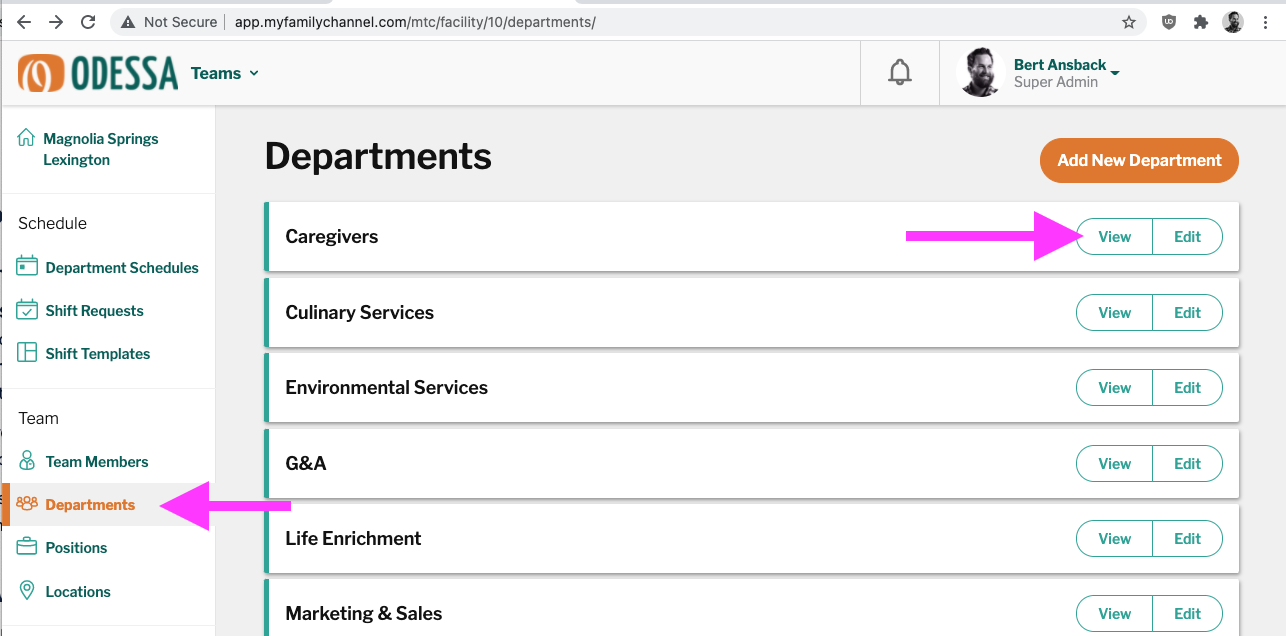
Click Departments then click View button
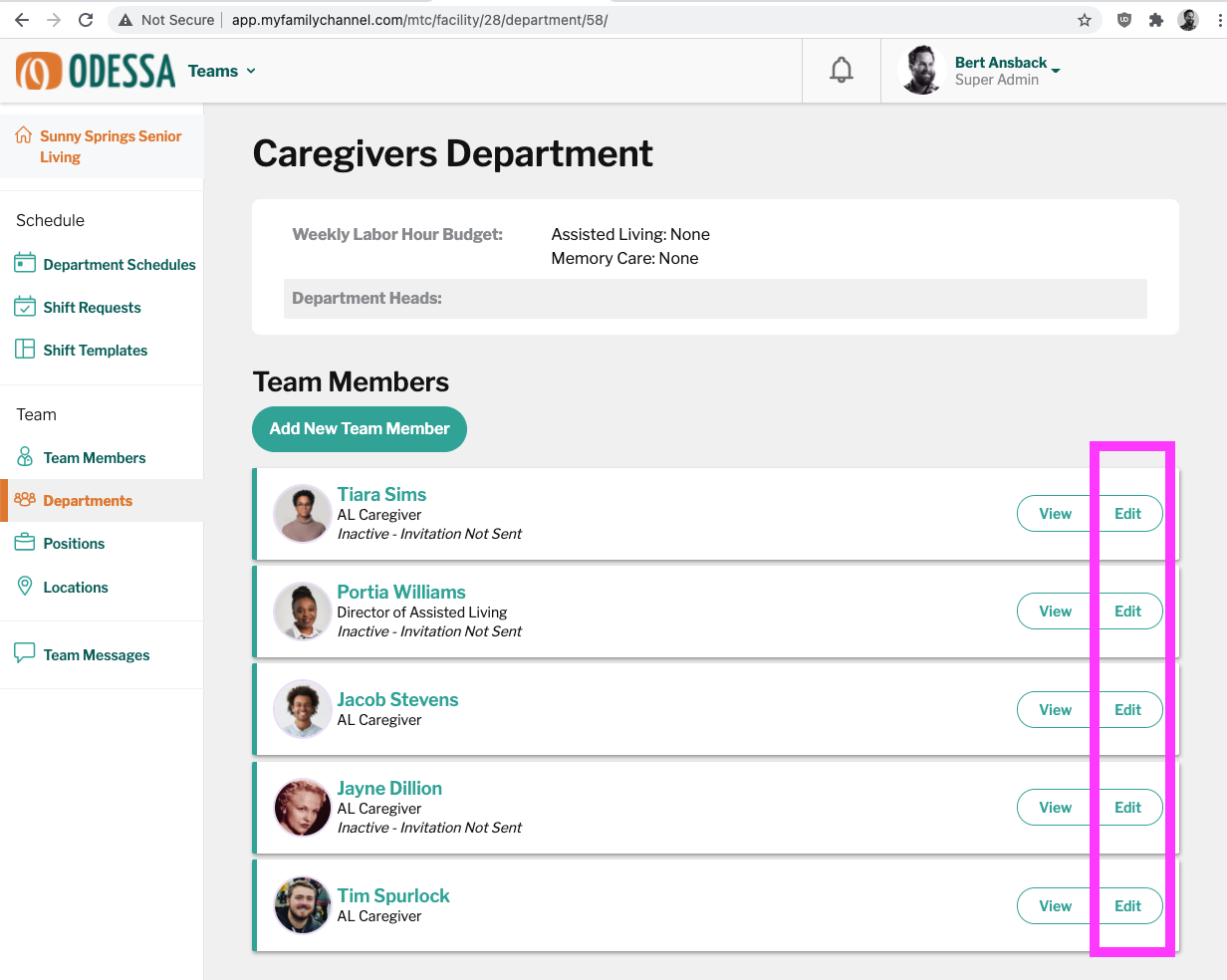
Click Edit button for the Team Member you want to edit
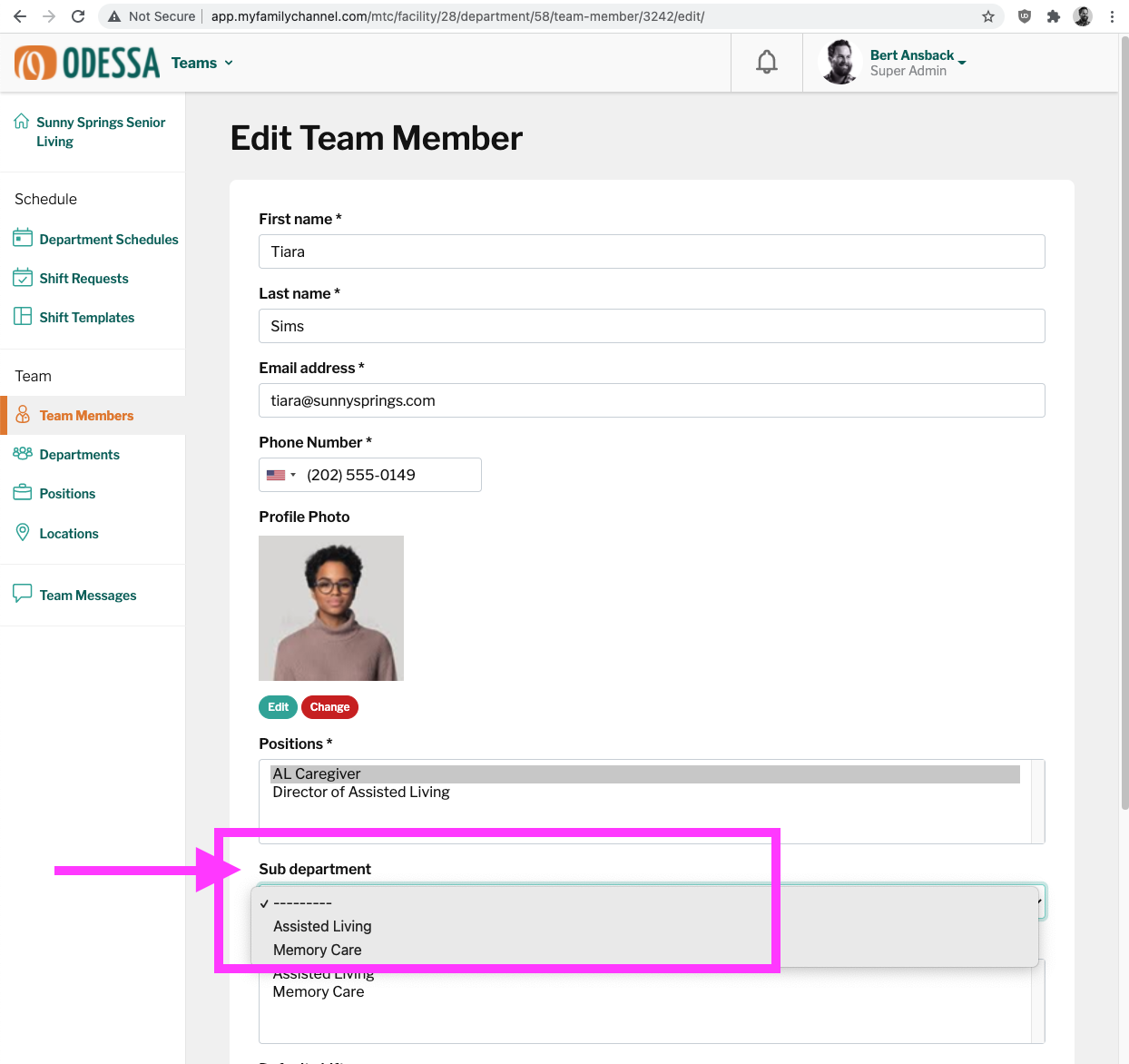
Click the sub-department dropdown and select the sub-department
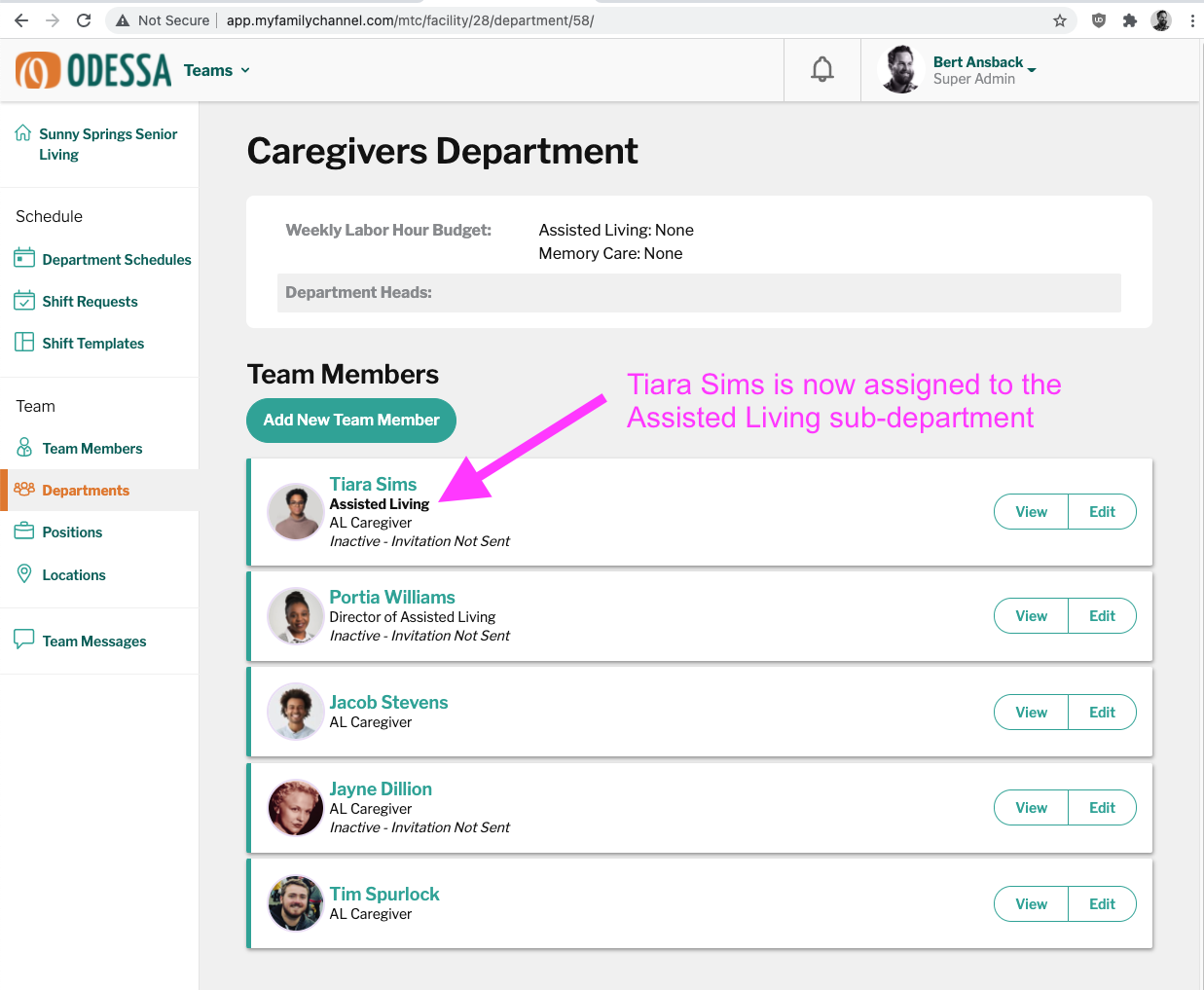
Confirmation that team member Tiara Sims is now assigned to the Assisted Living sub-department
