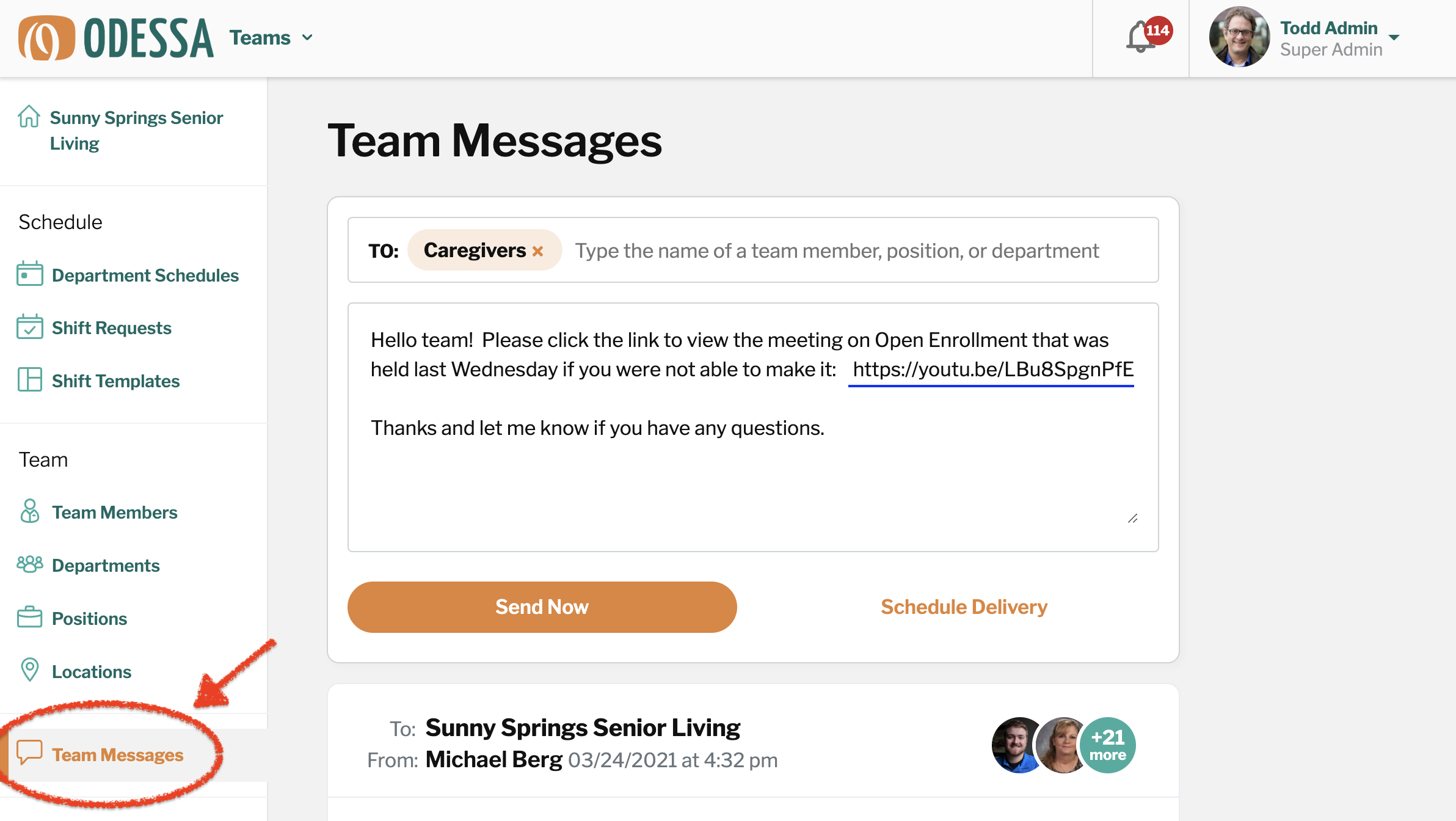Team Messages
Team Messages allow Department Heads to send one way “broadcast” messages to specific positions, or specific people, or your entire department. You can compose and send messages from your phone or using the website.
Team Members cannot write back a response to your broadcast message. As of March 2022, we are working on a new feature where Team Members can “react” to your message with an emoji such as Like, Thumbs Up, and so on.
You can opt to send team messages immediately or schedule it to send later. After sending a message, you can see who viewed your message.
By default, Department Heads can only message their own department. If you need access to send Team Messages to all staff in the community or in other departments, email hello@odessaconnect.tv
To send a message to your Team Members
While logged in to the Odessa Dashboard and viewing Teams, click on Team Messages near the bottom of the left sidebar.
Choose the recipient(s). As a Department Head you can send messages to all employees in your department, specific positions, or specific people. As an Executive Director you can send messages to all employees in all departments.
Compose your message. Your message can include URLs and web links that are clickable for the recipient, for example sending a link to a video or web page.
Send Now or Schedule Delivery.
Employees will get a notification on their phones when you send a message, and can view the message on the myTeamChannel app.
You can return to your sent messages in the OdessaConnect Dashboard to see who has read or reacted to the message.