How to Add Team Members (Manual Mode)
These instructions apply only to communities without the Oracle HCM integration enabled. In this scenario, team members must be manually added to the system.
If an employee leaves or is terminated and they should be removed, read this article »
IMPORTANT NOTES:
Department Heads (DH) can only add and invite team members for their own department.
At your community, there should be one Facility Administrator (FA) user at your building – this is typically the Executive Director. This user is one level above a Department Head user. The FA can see and manage all departments using the website.
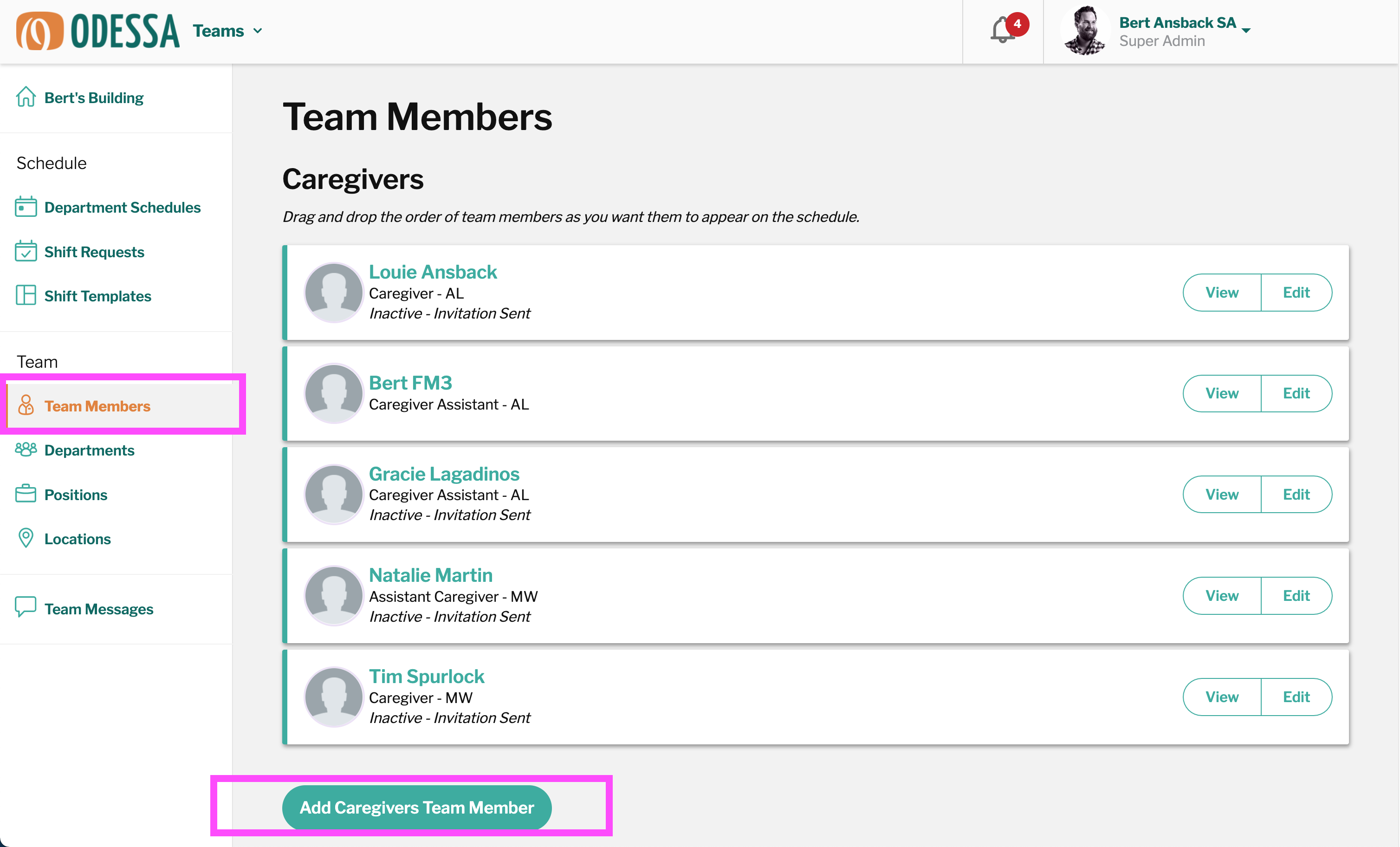
How to add a Team Member to a department
How to Add Team Members
Login to app.myfamilychannel.com/login
If necessary, toggle from Community to Teams. Instructions here »
From the dashboard, click Team Members on the left sidebar navigation
Click the Add (_Your Department Name_) Team Member button
Fill in the information for the employee. Required fields are marked with an asterisk.
First Name
Last Name
Email Address
Phone Number
Profile Photo (encourage your Team Members to upload their own photo using their mobile app!)
Position
Sub-Department
Typically only used in the Care department, with AL and MC. Your customer ambassador will assist you with setup.
Trained Sub-Department
Used in conjunction with Sub-Department. Your customer ambassador will assist you with setup.
Default Shift
Used in conjunction with Shift Templates
Selecting a Default Shift causes it to surface to the top of the shift creation window for easier access.
Employment Level
Full Time
Part Time
PRN
Birthday
If your community has the OdessaConnect Community Digital Signage module installed, the team member will be appear on the the common area screens on their birthday.
Start Date
Permissions
these permissions open up functionality on the OdessaConnect Community side. If your community is Teams-only, these permissions do not apply.
Click the orange Add Team Member button to save the changes
After adding a new Team Member
After adding a new team member, they will need to be sent an SMS activation link. The invited team member can activate their account, download the app, and begin using OdessaConnect for Teams.
